Let's get started with PART 2.
Introduction
In this part of the series, we will concentrate on implementing Configurable Business Document (CBD) for out-of-box sales order packing slip (without any modification). This solution will be replaced with SSRS report (modified or out-of-box). Direct format changes or mapping modifications will be explained on the PART 3 and PART 4 of this article series.
Lifecycle of a configurable business document is as below. First 3 tiles will be covered in this post.
Another challenge is to identify the correct solution components. Suppose you want the sales order's packing slip to be a configurable business document (CBD). You'll need a data model, a model mapping, and a format. All must be of the same version as shown below; otherwise, the system will not allow you to import them.
How to identify what model to use? Find your desired document HERE in order to identify the required data model. In our example, we will configure sales order packing slips as CBD.
Search for the document name, "Sales order packing slip". Search will show you multiple results including different formats and localized configs. Find what you want. In our case, we will use "Sales order packing slip (Excel) (1). Check for the desired document's data model. In our case, it will be "Waybill model".
So far so good. Next step is to find actual documents in Microsoft's repository. This was explained in Part 1 of this article series.
I downloaded all ER configuration files and found required solution components as below.
Import document components: Next step is to import these files in the Electronic Reporting configurations form in Dynamics 365 Finance and Operations.
First, Data model.
Data model is now ready.
Note that imported data model's version is 27.
Model mapping's version must be 27 as well. But I will intentionally import a different version of the model mapping file for demonstration purpose.
Note that version mismatch results in a reference error as shown below/above:
Unresolved references leftReference of the object 'Waybill model mapping' to the object 'Base' (Waybill model {063B211F-7EA1-43CC-8FE5-2E39807A90D1},33) cannot be established
Let's import the correct version that is 27.
Third, the format.
Start using the out-of-box report: As of the moment, all ER components are in the system for using Sales order packing slip CBD (Configurable business document).
Next step is to tell Dynamics 365 Finance and Operations to use this new technology. This is always done through print management.
Sales order packing slip report is under AR module >> Setup >> Forms >> Form setup.
Click on Print management.
Form opens as below.
The purpose is to change report format from SSRS to ER.
Almost done, there is one last thing, setting up electronic reporting destination. This is where you define report file type.
Electronic reporting destination form is as follows:
The screen is empty because there is no setup for this document. Let's create a new line.
Now let's create a new file destination. This is where we can configure a destination for each Electronic reporting (ER) format configuration and its output component (a folder or a file).
NOTE: "Document type = Any" means that system will use this setting regardless of Copy/Original/Print management selection while printing the report. Be careful while using this parameter.
OK. The next step is to assign our report a destination.
Note that the report can be sent via email, archived, automatically downloaded as a file, displayed on screen, or sent to a printer. We have selected the screen display option here.
The last step is to use this configuration in print management destination.
OK. We are now ready to use the solution. Let's give it a try.
Sales and marketing >> Sales orders >> Order shipping >> Packing slip
Select any of the values here.
The result is as expected, a PDF document for sales order packing slip on screen.
Note that this is out-of-box solution without any modification.
What if we want to make some changes to this report?
Stay tuned, Part 3 will explain making direct format changes.

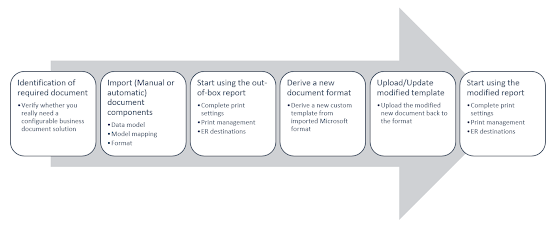




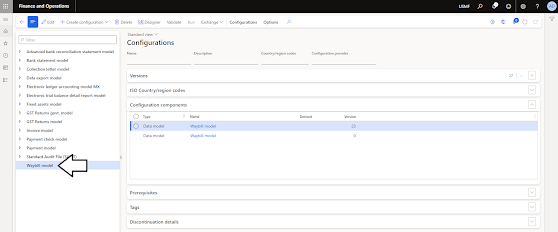



























No comments:
Post a Comment