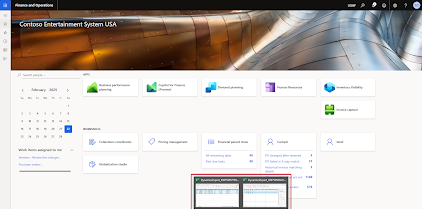CONTENT Introduction Microsoft 365 Copilot for Finance: Key components Customer Reconciliation with Microsoft 365 Copilot for Finance in Excel Conclusion |
INTRODUCTION
As organizations strive for greater efficiency in financial operations, AI-driven capabilities play a key role in enhancing decision-making and reducing manual effort. Microsoft 365 Copilot for Finance extends AI into ERP systems, enabling finance teams to streamline workflows and improve data accuracy.
This article focuses on Microsoft 365 Copilot for Finance in Excel, highlighting its role in automating data reconciliation, generating reports, and providing actionable insights. Building on the previous discussion of vendor reconciliation, this article broadens the scope to cover data reconciliation from a more comprehensive perspective.
MICROSOFT 365 COPILOT FOR FINANCE: KEY COMPONENTS
Microsoft 365 Copilot for Finance consists of two key components:
- Microsoft 365 Copilot for Finance in Excel – Designed to automate financial data reconciliation and generate reports with insights.
- Microsoft 365 Copilot for Finance in Outlook – Enhances email-based financial processes (covered in a separate article).
Using these features requires a Copilot license and Copilot Finance Agent setup.
By integrating with ERP systems, Copilot for Finance Agent helps finance teams make informed decisions faster while minimizing manual effort. Embedded within everyday productivity tools, it enhances efficiency by automating routine tasks and delivering AI-driven insights where they are needed most.
The primary use case explored in this article is customer reconciliation using the data reconciliation feature of the Copilot Finance Agent. This capability automates data comparison, identifies discrepancies, and generates reports for streamlined financial analysis.
MICROSOFT 365 COPILOT FOR FINANCE IN EXCEL INSTALLATION
Navigate to the Dynamics 365 Finance homepage and select Copilot for Finance (Preview).
Choose Install Microsoft 365 Copilot for Finance (Preview) in Excel.
Click Get it now to initiate the installation.
Once installed, Copilot for Finance (Preview) will be available in Excel.
DATA RECONCILIATION PROCESS
Microsoft 365 Copilot for Finance in Excel simplifies financial reconciliation through below flow:
- Export relevant financial data
- Combine relevant exported data
- Auto categorize and align data
- Review and adjust column assignments
- Generate data reconciliation report
- Investigate discrepancies
CUSTOMER RECONCILIATION WITH MICROSOFT 365 COPILOT FOR FINANCE IN EXCEL
Customer reconciliation ensures that transactions recorded in subledger align with ledger transactions. This is an internal reconciliation. Microsoft 365 Copilot for Finance in Excel streamlines this process by automating data comparison, identifying discrepancies, and generating reconciliation reports with minimal manual effort.
This section demonstrates how to perform customer reconciliation using the data reconciliation feature of Copilot for Finance in Excel.
Step 1: Exporting Customer-Related Financial Data
To begin, export the necessary financial data from Dynamics 365 Finance. Two key datasets are required:
- Customer Posting Profile Transactions
- Customer Transactions
Let's export the relevant financial data.
Extracting Customer Posting Profile Transactions
Navigate to General ledger >> Inquiries and reports >> Voucher transactions.
Enter the account numbers related to customer posting profiles and specify a date range.
Review the filtered results and export all rows.
Download the excel file.
Rename the worksheet as Voucher Transactions.
Extracting Customer Transactions
Second relevant data is customer transactions.
Navigate to D365FO table browser and find CustTrans table and filter customer transactions the specified date range.
Review the filtered data and export all rows.
Download the Excel file.
Rename the worksheet as CustTrans.
Step 2: Combining Data in Excel
Once both datasets are extracted, combine them into a single workbook.
Open the Excel file containing Voucher Transactions
Insert the CustTrans worksheet into the same workbook
Ensure that both datasets are structured properly before proceeding with reconciliation
Step 3: Running Data Reconciliation with Copilot for Finance in Excel
Next section is about the Copilot for Finance in Excel.
Click the Copilot for Finance (Preview) icon in Excel.
Select Reconcile data.
The system will automatically recognize the first worksheet (Voucher Transactions).
Click + Add to include the second dataset (CustTrans).
Select CustTrans worksheet.
Review the auto generated column mappings and ensure correctness.
Click Keep to confirm the mappings.
Step 4: Executing Reconciliation Analysis
Click reconcile data to initiate the analysis.
Copilot for Finance will compare transactions, highlight discrepancies (if any), and generate a structured reconciliation report. If no differences are detected, the system confirms that all customer transactions are aligned with financial records.
Expand the Insights section to review additional analysis details and ensure financial data integrity.
CONCLUSION
Automation reduces manual reconciliation efforts, allowing finance teams to focus on exception handling rather than routine data comparison. AI-driven analysis enhances accuracy, ensuring that financial records align with customer balances. Streamlined reporting improves audit readiness, providing clear visibility into transaction consistency.
By leveraging Microsoft 365 Copilot for Finance in Excel, organizations can enhance the efficiency, accuracy, and reliability of customer reconciliation, strengthening financial governance and compliance.
Full account reconciliation along with insights will be possible in the near future via Account reconciliation agent workspace that will be released very soon.