AI SUMMARY IN DYNAMICS 365 FINANCE AND OPERATIONS (COPILOT - D365FO)
CONTENT Introduction Upcoming D365FO copilot features AI summary (Context-Aware summarization) Conclusion |
Microsoft continues to innovate, expanding Copilot's feature set to simplify complex processes, improve decision-making, and boost operational efficiency. In my previous article series on Microsoft Copilot, I provided an overview of its fundamental capabilities and how it integrates with Dynamics 365 Finance and Operations apps. From introducing core concepts like conversational AI and embedded intelligence to exploring installation processes and practical applications, the series highlighted how Copilot revolutionizes ERP functionality.
After building that foundation, this article dives deeper into some of the additional and upcoming Copilot capabilities that further enhance the Dynamics 365 Finance and Operations experience. We’ll explore contextual summaries that provide actionable insights across key areas such as products, vendors, purchase orders, customers, sales orders, workflow history, and collections.
Let’s dive into the details.
UPCOMING D365FO COPILOT FEATURES
Microsoft is adding new features to Copilot in Dynamics 365 Finance and Operations to make tasks easier and more efficient. These updates will help automate work in areas like procurement and finance, saving time and improving productivity. Some important upcoming features are as follows:
Automate procure-to-pay tasks with the supplier communications agent (SCM): Purchasers spend significant manual effort checking incoming emails, assessing the status of each purchase order, replying to and following up with suppliers, and updating systems. The supplier communications agent can help purchasers by identifying and understanding email correspondences related to purchase orders, analyzing them together with organizational data, identifying both purchase order confirmations and change requests, and carrying out automated tasks based on user-defined rules. For example, the agent can automatically send reminders to suppliers that haven’t yet responded to a purchase inquiry. It brings incoming change requests to the attention of purchasers when a vendor can't deliver on time or in full and offers the option to update a purchase order according to a change request. (Public review February 2025 - subject to change).
Reconcile with subledger to general ledger reconciliation agent (FINANCE): Reconciliation of data is a time-consuming process, often deferred until the end of a period. This can add time and headaches to the completion of the period end tasks. The subledger to general ledger reconciliation feature will change this process to be proactive, rather than reactive, when a difference is identified. Copilot will be used to notify the user of a difference between the subledger and the general ledger, provide options for how to resolve the issue, and eventually resolve the issue on behalf of the user. Reconciliation should no longer be a bottleneck, but instead, is always in a continuous state of readiness. (Public review March 2025 - subject to change).
AI SUMMARY (CONTEXT-AWARE SUMMARIZATION)
AI Summary aka Context-aware summarization brings tailored insights directly to users, streamlining data interpretation and decision-making across various areas in Dynamics 365 Finance and Operations.
PRODUCTS
The Released product details page contains a Summary by Copilot FastTab, providing a tailored product overview that adapts to the user's frequently accessed pages and current context.
Go to Product information management >> Products >> Released products to open released products list page. Select an item and go to item details.
This form provides a detailed summary of the released product, including general inventory data as well as procurement and sales information.
Additionally, when you hover over an item number in any form, the system displays a summary of the product based on the most used forms and the relevant context. The content displayed is tailored to your security role, ensuring access to appropriate information.
Go to Sales and marketing >> Sales orders >> All sales orders to open sales orders list page. Select an order and go to order details.
Hover over the item number.
When you hover over an item number in any form, the system displays a summary of the product based on the most used forms and the relevant context. The content displayed is tailored to your security role, ensuring access to appropriate information.
VENDORS
Go to Procurement and sourcing >> Vendors >> All vendors to open vendors list page. Select a vendor and go to vendor details.
Vendor summary provides a comprehensive overview of key vendor details, including on-hold status, rebates, and open purchase orders. It consists of two fields:
Status: This field summarizes essential vendor information, including order, invoice, and payment statuses.
Insights: This field highlights notable outlier events, such as risks associated with overdue purchase lines, delivery trends, vendor history, and potential foreign exchange losses from outstanding invoices.
PURCHASE ORDERS
Go to Procurement and sourcing >> Purchase orders >> All purchase orders to open purchase orders list page. Select an order and go to order details.
Each purchase order summary shows an overview of a selected purchase order's status.
The purchase summary provides a comprehensive overview of key order details, including on-hold status, rebates, and open purchase order lines. It consists of two fields:
Status: This field includes generic summary of the order, including total number of lines, received lines and invoiced lines.
Insights: This field highlights notable outlier events, such as backordered lines, lines about to be backordered, lines with missing confirmed receipt dates.
CUSTOMERS
Go to Sales and marketing >> Customers >> All customers to open customers list page. Select a customer and go to customer details.
When a customer is selected, the AI-generated content appears on the Summary FastTab. Azure OpenAI generates the results based on data in Finance and the provided prompts.
It uses the following transaction data as inputs: Customer invoices, Customer payments, Sales orders, Sales agreements, Rebates, Outstanding invoices, Delayed order lines.
Summary FastTab consists of two fields:
Status: This field summarizes essential customer information, including order, invoice, and payment statuses.
Insights: This field highlights notable outlier events, such as risks associated with overdue invoices, highest overdue invoice, overdue order lines, and orders shipped but not invoiced.
SALES ORDERS
Go to Sales and marketing >> Sales orders >> All sales orders to open sales orders list page. Select an order and go to order details.
The Sales order details page includes a Summary by Copilot FastTab that shows an overview of the selected sales order's status.
Summary FastTab consists of two fields:
Status: This field includes generic summary of the order, including total number of lines, shipped lines and invoiced lines.
Insights: This field highlights notable outlier events, such as backordered lines, lines about to be backordered, lines with missing confirmed ship dates and lines to be shipped at the current date so that you are aware of order shipments.
WORKFLOWS
Navigate to Workflow history to review detailed records of workflow submissions. Go to Organization administration >> Workflow >> Workflow history. The page shows the list of all submitted workflows.
Change the ‘Status’ filter if necessary.
Click Instance ID to see the workflow history.
The Summary by Copilot field leverages Azure OpenAI to provide concise, context-driven insights, ensuring a clear and actionable summary of workflow activities.
The Summary by Copilot field appears at the top of any Workflow history page if the workflow was submitted. The first line shows the submitter, submitted date, current status, and comments. The next lines show the most recent workflow actions. Workflow actions include approvals, delegations, rejections, and change requests. The workflow action dates and the user who performed each action are shown together with any comments that were entered.
COLLECTIONS
Go to Credit and collections >> Workspaces >> Collections coordinator to open the Collections coordinator workspace. The page shows an overview of the activities that are assigned to a collections coordinator (collections agent), the customers who have the highest balances, and the customers who have the most overdue amounts.
To get to the Collections coordinator details page, select any customer name. Alternatively, when a Customer account is selected at the top of the page, click View customer detail. The Collections coordinator details page includes the Summary by Copilot field.
Azure OpenAI is used to generate the results in Balances and payment history, based on data in Finance and the provided prompts. All calculations are done in Finance. The summary is based on the amounts for the selected customer's payment history for the past year, outstanding debt amount, and invoices for the last six months.
To have AI generate a draft email in the form of a reminder letter, select Create reminder email.
CONCLUSION
Microsoft's Copilot is transforming Dynamics 365 Finance and Operations by making daily tasks simpler and more efficient. With features like automated processes, smart notifications, and tailored summaries, Copilot helps users save time and focus on what matters most. Whether it’s managing vendors, reconciling financial data, or handling sales and purchase orders, these tools reduce manual work and make decision-making easier. By using Copilot, businesses can work smarter, improve accuracy, and adapt quickly to changing needs in today's fast-paced world.











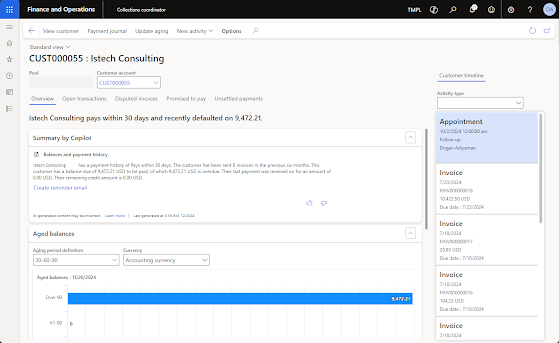




No comments:
Post a Comment