RECURRING CONTRACT BILLING IN DYNAMICS 365 FINANCE
CONTENT Introduction Subscription billing Recurring contract billing Invoicing Conclusion |
INTRODUCTION
Revenue recognition plays a vital role in SOX (Sarbanes-Oxley Act) compliance because it ensures that a company’s financial statements accurately represent its financial health and performance. SOX was enacted to protect investors from corporate fraud by enforcing stringent financial reporting requirements. One of the critical areas that companies must manage correctly under SOX is how they recognize revenue—the process of determining when and how much income should be recorded in their accounts.
If a company inaccurately reports revenue, it can create a misleading picture of its profitability and financial stability. This could result in stakeholders, such as investors, regulators, and auditors, making decisions based on incorrect information. Proper revenue recognition ensures that financial statements reflect the true timing and amount of revenue generated from business activities, providing a transparent view of a company’s financial performance. This transparency is essential for maintaining trust in the financial markets and meeting the requirements set by SOX for public companies.
SUBSCRIPTION BILLING
Subscription billing enables organizations to manage subscription revenue opportunities and recurring billing through billing schedules. Complex pricing and billing models and revenue allocation are easily managed, and are billed and recognized at the line level. Multi-element revenue allocation enables allocation of revenue to comply with International Accounting Standards (International Financial Reporting Standard 15 [IFRS 15]) and Generally Accepted Accounting Principles (US GAAP) standards (Accounting Standards Codification Topic 606 [ASC 606]).
The solution has three modules that can be used independently. Alternatively, all three modules can be used together.
- Recurring contract billing – This module enables recurring billing and price management to provide control over pricing and billing parameters, contract renewal, and consolidated invoicing. This is what we will be focusing on in this article.
- Revenue and expense deferrals – This module eliminates manual processes and dependency on external systems by managing revenue and enabling real-time insight into monthly recurring revenue.
- Multiple element revenue allocation – This module helps with revenue compliance by handling pricing and revenue allocation across multiple items.
Subscription billing is enabled through Feature management. However, it can't be used with the Revenue recognition feature. You must disable that feature before you enable subscription billing.
Disable Revenue recognition - Enable Subscription Billing
To use the subscription billing functionality, you'll need to ensure that the Revenue recognition feature is disabled. You won't be able to enable subscription billing if revenue recognition is enabled.
To enable subscription billing, follow these steps:
1 - In Dynamics 365 Finance, go to the Feature management workspace.
2 - In the Feature management workspace, select the All tab to display all features that exist.
3 - In the search field, enter Revenue recognition.
4 - Select the Revenue recognition feature and then select Disable in the right pane. It's already disabled in my environment.
5 - In the filter, enter Subscription billing, and select Module as the filter. It's already enabled in my environment.
6 - Enable Subscription billing and at least one of the following: Recurring contract billing, Revenue and expense deferrals, or Multiple element revenue allocation. Each feature is a separate application. To enable Billing schedules with projects, Recurring contract billing must also be enabled. They are already enabled in my environment.
RECURRING CONTRACT BILLING
With recurring contract billing in Microsoft Dynamics 365 Finance, you can have more control of billing parameters at the line-item level. You can use this feature to set up automated contracts, which will supply you with recurring revenue reports. As a result, you’ll be able to forecast more accurately. The flexible pricing models of this feature will be beneficial when you’re invoicing customers. Additionally, if the customer has multiple billing schedules, you can use recurring contract billing to consolidate their invoices. Because organizations use several methods to invoice customers, this feature offers support to your specific business process.
Billing Schedule Group
Finance gives you the opportunity to separate recurring contract billing into groups, which automatically applies the default values of the group. This feature helps make the process of setting up a new billing schedule easier, and you can adjust default values if desired.
Let's create a billing schedule group.
Go to Subscription billing >> Recurring contract billing >> Setup >> Billing schedule group.
The Pricing method field has four different default pricing methods for you to choose from to run your items on the Billing schedule.
- Standard - Calculate the unit price that is based on the total quantity that you enter.
- Flat - Flat price.
- Tier - Calculate the unit price by using your fixed quantity at your different pricing brackets.
- Flat Tier - Calculate the unit price by using your fixed quantity and extended price amounts for your different pricing brackets.
The Item type field has four different default types of items for you to choose from for your Billing group.
- Standard - Quantity statistic.
- Usage - Value for metered or consumption-type items.
- Milestone - Value for Milestone billing functionality. Make sure that you select the Milestone template as well in the Milestone template field if you want to use this type of item.
Billing Schedule
A billing schedule is a feature that enables the implementation of recurring billing on a set schedule. For instance, you might need to configure a monthly recurring bill where a customer is billed every two weeks over a six-month period.
Go to Subscription billing >> Recurring contract billing >> Billing schedules >> All billing schedules
Click on +New
Select customer account, billing schedule, billing start date, number of periods. Note that billing end date is populated automatically by the system. Select OK.
Go to lines and create a new line.
Above line indicates that a $10.99 will be invoiced monthly from 10/1/24 to 9/30/25. Item ID 75 will be used for the invoicing.
You can continue adding line as needed.
INVOICING
There are 2 ways of invoicing.
Go to Subscription billing >> Recurring contract billing >> Billing schedules >> All billing schedules
Invoice Simulation
Follow the below steps to simulate invoices
Go to Subscription billing >> Recurring contract billing >> Billing schedules >> All billing schedules
Find the billing schedule that you want to work on.
On the Billing Schedule action Pane, select Invoice > Preview invoice.
Select the end date (as of date) of the billing period and click on Next.
System will show you the invoices that will be created as of the given date.
Click on Generate button in order to generate invoice preview if the results are as expected.
Invoice Generation
Follow the below steps to generate invoices
Go to Subscription billing >> Recurring contract billing >> Billing schedules >> All billing schedules
Find the billing schedule that you want to work on.
On the Billing Schedule action Pane, select Invoice > Generate invoice
Review the generated results.
Click on Generate all if the results are as expected.
Note that system generates an order with multiple lines.














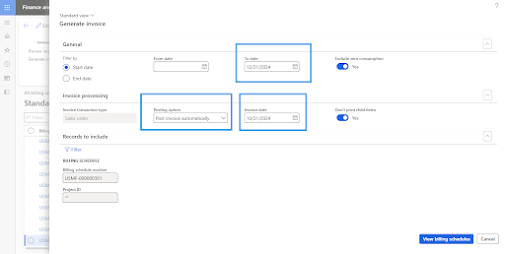










No comments:
Post a Comment